Configurations of users
Where do I manage my users?
Users can be found under ‘Configure’ in the menu.

Hit this icon to open the configure feature.
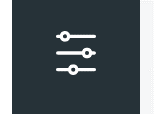
Navigate directly to ‘users’ from the expanded menu.
Your page should look like this:
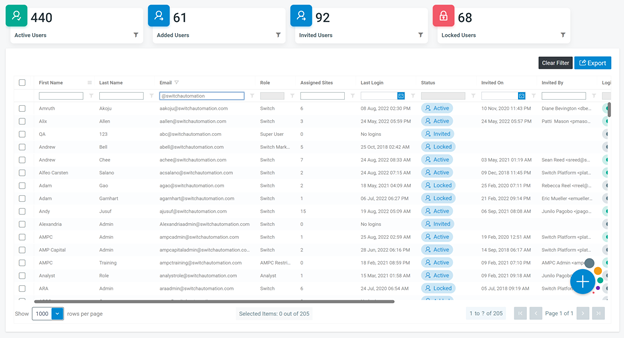
Configure - User Page
View a summary of your active, added, invited, and locked users.

These summary tiles give you the ability to filter the grid below by selecting the ‘filter’ icon on each tile.
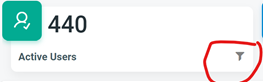
Active Users
This term is used across ‘configure’ to qualify users that have logged into the Platform at least once after being invited. You can view their last login date in the grid below.
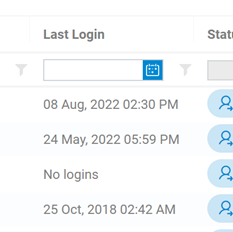
Added Users
Added users have been added to the portfolio but haven’t been invited to the Platform yet. This allows you to set-up your portfolio, users, and sites prior to notifying users.
Invited Users
Invited users receive an email to login to the Switch Platform and set up their password and configure their single-sign-on.
Locked Users
Locked users are locked from the Platform by Super Users and will remain locked until the Super User unlocks them. Here is how to lock a user:
1. Right click on a user in the grid
2. Select ‘lock’ in the context menu
Creating a User
A user can be created via the + on the bottom right of your screen
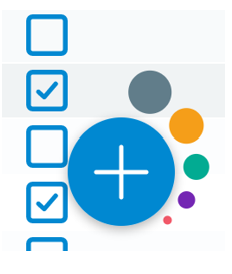
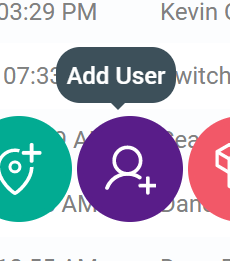
You can choose to add a single user or multiple users.
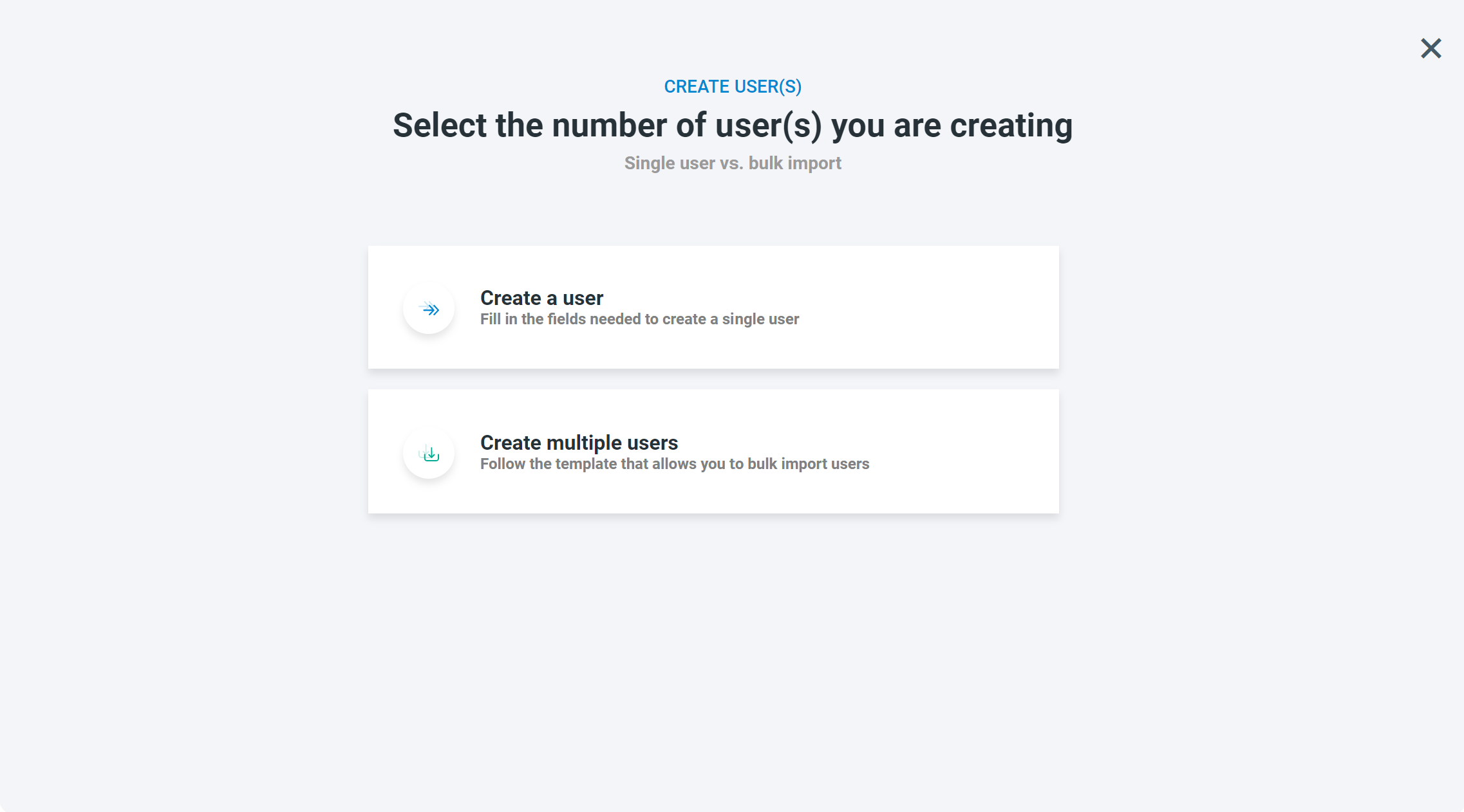
If you create a single user select the first option and fill in the user form and mandatory fields. You will be asked to fill in Name, Surname, Email, a portfolio, a role and to assign a site. You can select the site that I've been assigned to another existing user by selecting from the list of user or assigned sites you have access to already.
You will then be asked to send an invitation as you create a user, you may want to delay the invite while setting up more site in your portfolio. If you wish to invite the user, this user will receive the invitation a few seconds later and will be able to login by setting up their password.
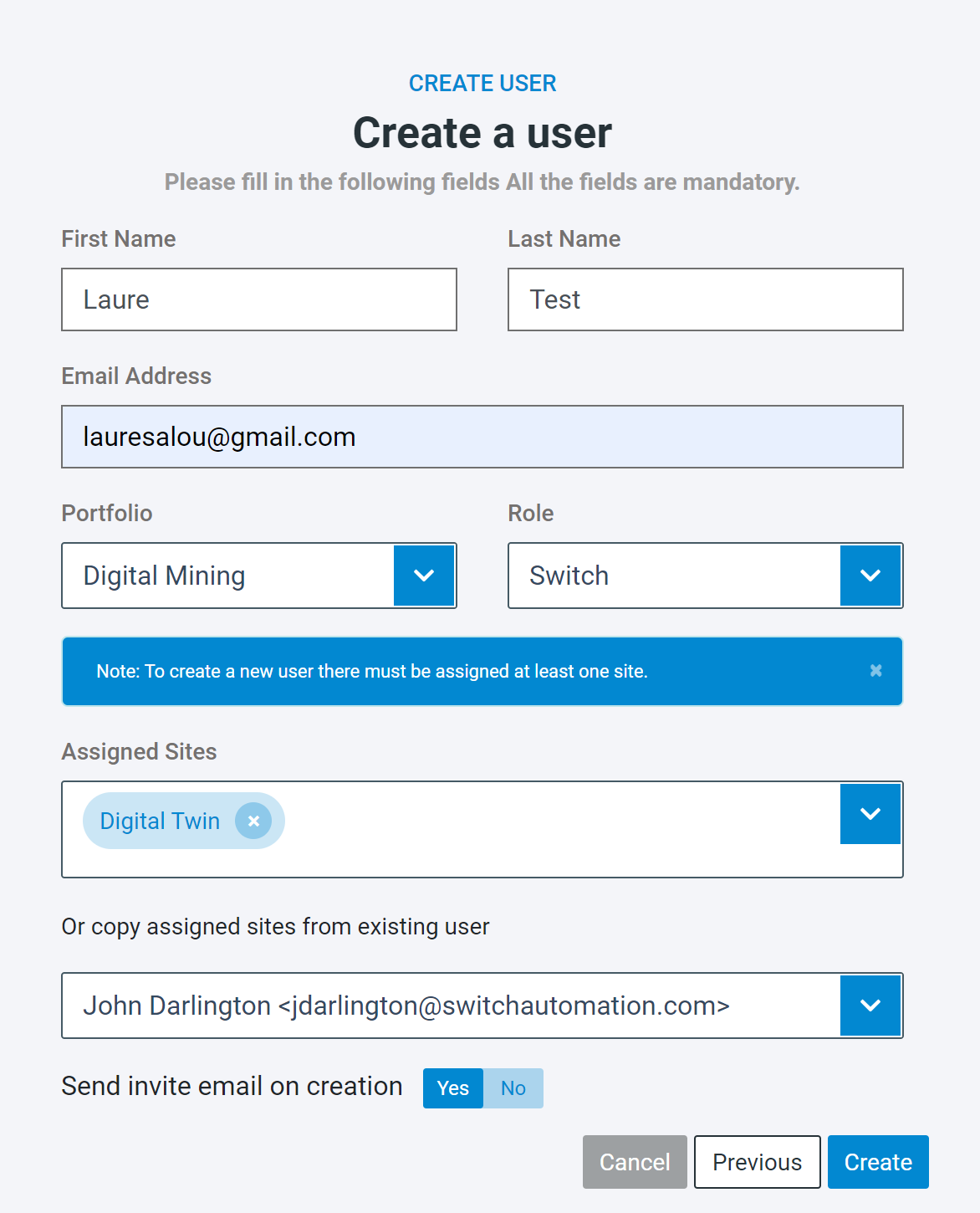
If you choose to add multiple users at once please download the template and fill it in appropriately.
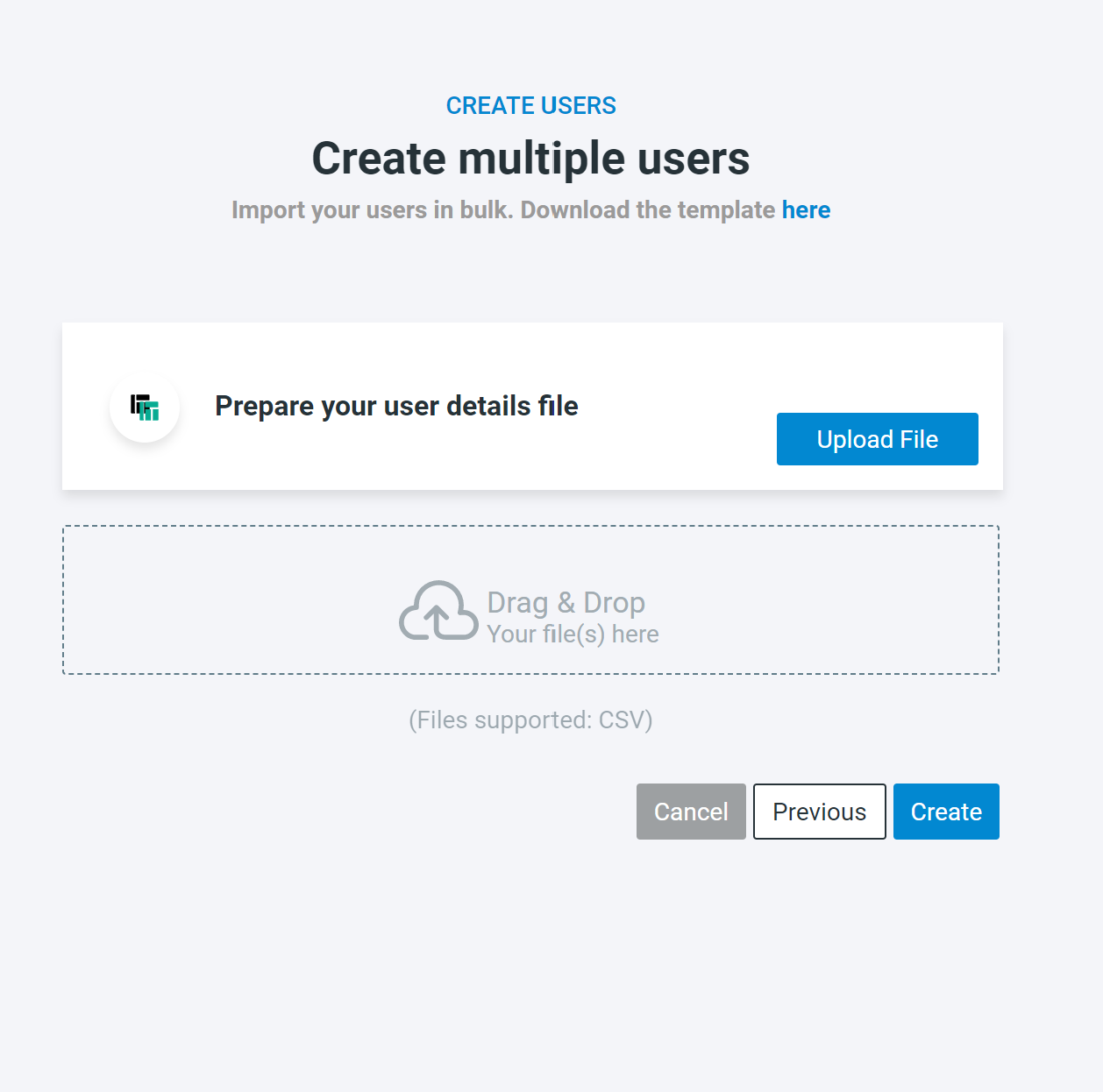
Options and Context Menu

The context menu will display when you right-click on a user, you will be able to perform the following actions:
- View Profile | View and change user profile
- View Sites | View the site(s) assigned to this specific user
- Login As | Switch Feature only, this enables The Switch Team to troubleshoot
- Assign Sites | In order to see sites’ data, users must be assigned those sites by Super Users
- Edit | Edit allows Super Users to edit the user’s role
- Lock | Enables Super Users to lock specific users out of the Switch Platform
- Delete | Delete a user and all data associated with this user
- Reset | Reset allows you to reset the grid with the latest data


